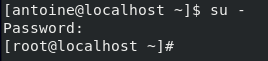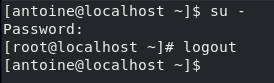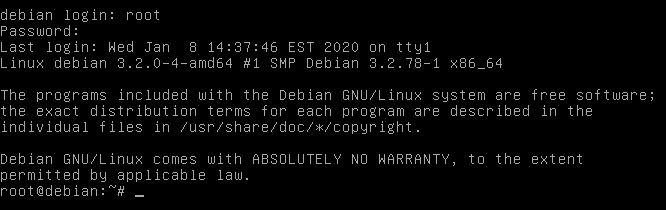On Linux, the root account is a special user account on Linux that has access to all files, all commands and that can pretty much do anything on a Linux server.
Most of the time, the root account is disabled, meaning that you cannot access it.
For example, if you did not specify any password for root during the installation process, it might be locked by default.
However, you may want to access the root account sometimes to perform specific tasks.
In this tutorial, you are going to learn how you can change the root password on Debian 10 easily.
Prerequisites
To change the root password on Debian 10, you need to have sudo privileges or to have the actual password of the root account.
$ sudo -l
User <user> may run the following commands on host-debian:
(ALL : ALL) ALL
If this is the case, you should be able to change the root password.
Be careful : changing the root password on Debian 10 will unlock the root account.
- How To Manage Root Account on Ubuntu 20.04
- How To Add a User to Sudoers On Debian 10 Buster
- How To Add A User to Sudoers On CentOS 8 | Centos 8 Add User to Group
Change root password on Debian using passwd
The easiest way to change the root password on Debian 10 is to run the passwd command with no arguments.
$ sudo passwd Changing password for user root. New password: Retype new password: passwd: all authentication tokens updated successfully.
Alternatively, you can specify the root user account with the passwd command.
$ sudo passwd root
Recommendation : the root account needs a strong password. It should be at least 10 characters, with special characters, uppercase and lowercase letters. Also, it should not contain any words that are easily found in a dictionary.
In order to connect as root on Debian 10, use the “su” command without any arguments.
$ su - Password: [root@localhost ~]#
Change root password on Debian using su
Alternatively, if you are not sudo you can still change the root password if you have the actual root password.
First, make sure to switch user to root by running the “su” command without any arguments.
$ su - Password: root@host-debian:~#
Now that you are connected as root, simply run the “passwd” command without any arguments.
$ passwd Changing password for user root. New password: Retype new password: passwd: all authentication tokens updated successfully.
You can now leave the root account by pressing “Ctrl +D”, you will be redirected your main user account.
Change root password using single user mode
Another way of changing the root password on Debian 10 is to boot your host in single user mode.
If you are not sure how you can boot a Debian host in single user mode, you can read this tutorial that we wrote on the subject.
Now that you are logged as root, you can run the “passwd” command in order to change the root password easily.
# passwd Changing password for user root. New password: Retype new password: passwd: all authentication tokens updated successfully.
Congratulations, you successfully changed the root password on Debian 10!
You can now simply restart your host and start playing with the root account.
Conclusion
In this quick tutorial, you learnt how you can change the root password on Debian 10 : by using the passwd command or by connecting as root and changing your password.
You also learnt that changing the root password can be done by booting your host in single user mode and running the passwd command.
Using the root account can also be quite useful if you plan on adding or deleting users on Debian 10.
If you are interested in Linux system administration, we have a complete section dedicated to it on the website, so make sure to check it out.